Highliting
Deactivate colors
The command-line tool uses Lux to highlight the data in the terminal.
When it's needed, this feature can be deactivated with the flag --no-color or --nc.
This is done automatically when the program modifies a file with the -o|--output or -m|--modify options, or when the program output is piped.
Customise colors
From version 1.2.0, by editing a Plist file, you can specify custom colors to use when Scout will highlight the output. This file has to be in the folder ~/.scout and be named Colors.plist. So the final path is ~/.scout/Colors.plist.
Keys list
The file has one section per supported format: currently Json, Plist and Xml. Here are each format possible keys:
- json:
punctuation,keyName,keyValue - yaml:
punctuation,keyName,keyValue - plist:
tag,keyName,keyValue,header,comment - xml (enhanced by default):
punctuation,openingTag,closingTag,key,header,comment
All sections are optional, as well as their keys.
To understand the keys, you can read this page from the Lux wiki as Scout uses it to highlight the output.
Colors
To specify a color, you have to write the integer corresponding to it, as explained on this website. Here is the table as displayed on the website.
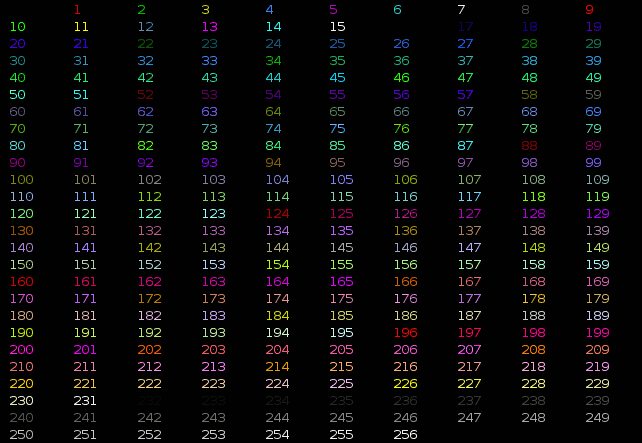
Example
To change the Json key names color to green (color code: 46), here is the Colors.plist file.
<?xml version="1.0" encoding="UTF-8"?>
<!DOCTYPE plist PUBLIC "-//Apple//DTD PLIST 1.0//EN" "http://www.apple.com/DTDs/PropertyList-1.0.dtd">
<plist version="1.0">
<dict>
<key>json</key>
<dict>
<key>keyName</key>
<integer>46</integer>
</dict>
</dict>
</plist>
Presets
You can find presets for some macOS terminal default styles in the Highlight presets folder.